초기 셋팅
1. Extensions에서 C# extension을 설치해준다.
VS Marketplace Link: https://marketplace.visualstudio.com/items?itemName=ms-dotnettools.csharp
2. .NET Core를 설치한 적이 없다면 설치해준다.
.NET Framework 4.8: https://dotnet.microsoft.com/download/dotnet-framework/thank-you/net48-developer-pack-offline-installer
3. Unity에서 기본 Script Editor를 VS Code로 설정해준다.
Edit → Preferences → External Tools → External Script Editor → Visual Studio Code 선택
그 후 밑에 Generate .csproj files for: 밑의 체크박스를 모두 체크해준 뒤 Regenerate project files를 클릭해준다.
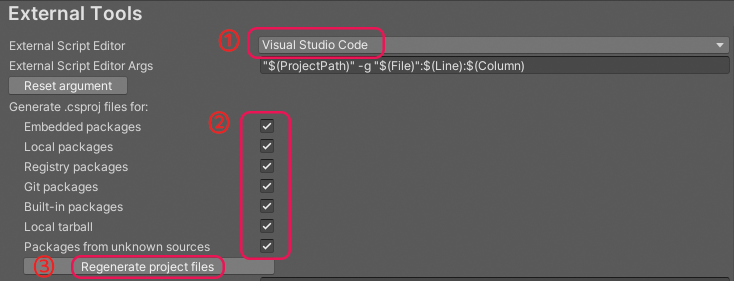
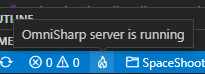
4. VS Code 좌측 하단에 불꽃 모양 아이콘이 떠야 언어 서버 프로토콜이 잘 실행되고 있다는 뜻.
뭔가 잘 안 된다면 터미널을 열고 Output에서 OmniSharp Log를 확인해보고 에러를 확인해보면 된다.
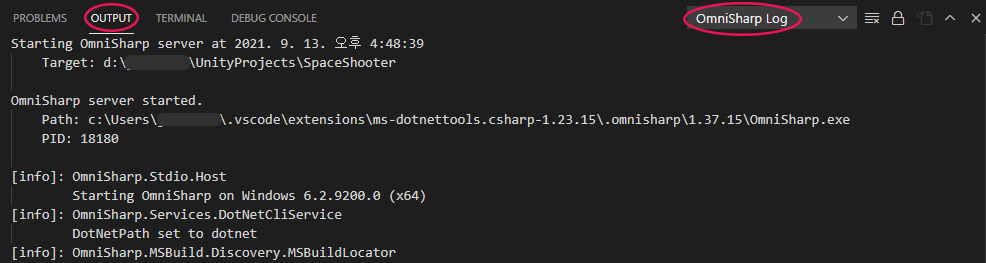
참고사항
- 명명규칙
- Pascal case - 클래스, 함수명
- Camel case - 변수명
- 파일명 변경
: Unity Project view에서 script 파일의 이름을 변경하면 물리적 파일명만 변경될 뿐,
스크립트 내에 정의된 클래스명은 동기화가 안 된다.
따라서 만약 파일명을 변경해야 한다면 코드 편집기(VS Code)에서 클래스명을 수동으로 변경해줘야 한다.
변경된 파일명과 수정한 클래스명이 오탈자 없이 정확히 일치해야 한다.
서로 일치하지 않으면 오류가 생기면서 프로젝트 빌드가 안 될 것이다.
- private 변수를 Inspector에서 확인하고 싶을 때
: Inspector 우클릭 → Debug mode 선택해주면 private 변수도 read-only로 표시된다.
디버깅 작업이 끝나면 normal mode로 다시 변경해준다.
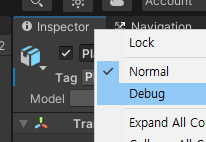
- 스크립트 실행 순서
: Execution Order... 메뉴에서 스크립트 우선순위 설정이 가능하다.
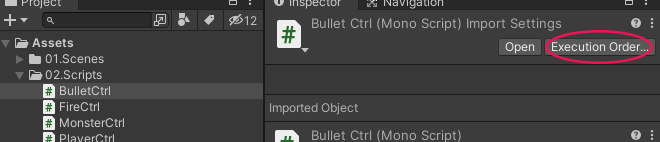
- Unity 고유 함수, 문법, 개념 참고용 예시 code
using System.Collections;
using System.Collections.Generic;
using UnityEngine;
public class PlayerCtrl : MonoBehaviour
{
/*
void Awake()
{
// 처음 한번만 실행.
// Start보다 먼저 호출됨.
// Initialize, game data 전체 초기화
}
void OnEnable()
{
// event 함수. 매번 호출됨.
}
*/
private Animation anim;
// 전역변수 이동, 회전 속도
public float moveSpeed = 8.0f;
public float turnSpeed = 100.0f;
// Start is called before the first frame update
// 처음 한번만 실행
void Start()
{
// 컴포넌트를 추출해서 변수에 대입
// anim = this.gameObject.GetComponent<Animation>();
// 편의상 this.gameObject는 생략해서 사용
anim = GetComponent<Animation>();
anim.Play("Idle");
}
/* Update is called once per frame
프레임 드랍 현상 때문에 호출이 불규칙적
렌더링하는 주기와 동일
최대한 간소화 하는게 좋음
ex. 주인공 이동 로직 */
void Update()
{
// -1.0f ~ 0.0f ~ +1.0f 값이 return됨.
float h = Input.GetAxis("Horizontal"); // left, right
float v = Input.GetAxis("Vertical"); // up, down
float r = Input.GetAxis("Mouse X"); // mouse cursor left, right
// (전진후진벡터) + (좌우벡터)
Vector3 dir = (Vector3.forward * v) + (Vector3.right * h);
// 이동처리
transform.Translate(dir.normalized * Time.deltaTime * moveSpeed);
// 회전처리
transform.Rotate(Vector3.up * Time.deltaTime * turnSpeed * r);
/*
정규화 벡터(Normalized Vector), 단위 벡터(Unit Vector)
Vector3.forward = Vector3(0, 0, 1)
Vector3.up = Vector3(0, 1, 0)
Vector3.right = Vector3(1, 0, 0)
반대방향은 *(-1)
Vector3.one = Vector3(1, 1, 1)
Vector3.zero = Vector3.(0, 0, 0)
*/
// 애니메이션 처리
PlayerAnim(h, v);
}
void PlayerAnim(float h, float v)
{
if (v >= 0.1f) // 전진
{
// 애니메이션을 부드럽게 전환
anim.CrossFade("RunF", 0.3f);
}
else if (v <= -0.1f) // 후진
{
anim.CrossFade("RunB", 0.3f);
}
else if (h >= 0.1f) // 오른쪽
{
anim.CrossFade("RunR", 0.3f);
}
else if (h <= -0.1f) // 왼쪽
{
anim.CrossFade("RunL", 0.3f);
}
else {
anim.CrossFade("Idle", 0.3f);
}
}
/*
void FixedUpdate()
{
// 호출되는 간격이 규칙적. (0.02s 간격으로 호출)
// 물리 엔진이 백그라운드에서 계산하는 속도
}
void LateUpdate()
{
// Update 후 LateUpdate 실행
// Update 계산 결과로 후처리 작업 실행
// 반드시 계산처리가 끝난 후 실행되어야 함.
// ex. 주인공 따라가는 카메라 로직
}
*/
}
/*
Animation Type
- Legacy : 하위 호환성, 속도가 빠르지만 오직 코드로만 조종 가능. Animation 컴포넌트
- Mecanim: Visual Editor 제공됨. Animator 컴포넌트
- Generic
- Humanoid : Retargeting, 이족보행, 15개의 필수 bones 필요
*/using System.Collections;
using System.Collections.Generic;
using UnityEngine;
[RequireComponent(typeof(AudioSource))]
// audio source 삭제 방지
public class FireCtrl : MonoBehaviour
{
// private 상태 유지하면서 inspector에 노출할 수 있음
[SerializeField]
private new AudioSource audio;
public GameObject bulletPrefab;
public Transform firePos;
public AudioClip fireSfx;
[HideInInspector] // Unity 문법
// C# 문법인 [System.NonSerialized] 도 사용 가능
public MeshRenderer muzzleFlash;
// Start is called before the first frame update
void Start()
{
audio = GetComponent<AudioSource>();
muzzleFlash = firePos.GetComponentInChildren<MeshRenderer>();
muzzleFlash.enabled = false;
}
// Update is called once per frame
void Update()
{
if (Input.GetMouseButtonDown(0) == true)
{
Fire();
}
}
// 총알 생성하는 함수 따로 생성 (Update 줄이기 위해)
void Fire()
{
// 총알 생성
// Instantiate (생성할객체, 위치, 각도)
Instantiate(bulletPrefab, firePos.position, firePos.rotation);
// 사운드 발생 (sound, volume scale)
audio.PlayOneShot(fireSfx, 0.8f);
// 총구화염 효과
StartCoroutine(ShowMuzzleFlash());
}
// coroutine 함수 - multi thread처럼 처리해줌
IEnumerator ShowMuzzleFlash()
{
/*
총 4장으로 분리. (0, 0), (0.5, 0), (0, 0.5), (0.5, 0.5)
0 ~ 0.5 사이의 난수 생성
Random.Range는 (int, int)면 마지막 인자를 포함 x, (float, float)는 포함 o
Random.Range(0, 3) ==> 0, 1, 2
Random.Range(0.0f, 3.0f) ==> 0.0f ~ 3.0f
*/
Vector2 offset = new Vector2(Random.Range(0, 2) * 0.5f, Random.Range(0, 2) * 0.5f);
muzzleFlash.material.mainTextureOffset = offset;
// 크기변경
float scale = Random.Range(1.0f, 3.0f);
muzzleFlash.transform.localScale = Vector3.one * scale;
// MuzzleFlash의 회전
float angle = Random.Range(0, 360);
muzzleFlash.transform.localRotation = Quaternion.Euler(Vector3.forward * angle);
// MeshRenderer 컴포넌트를 활성화
muzzleFlash.enabled = true;
// coroutine을 이용해서 waiting 걸어주기
yield return new WaitForSeconds(0.2f);
// MeshRenderer 컴포넌트를 비활성화
muzzleFlash.enabled = false;
}
}
'Devlog > Unity' 카테고리의 다른 글
| [Unity] Unity 자주 쓰는 단축키 / 기본설정 / 주의사항 (Windows 기준) (0) | 2021.09.13 |
|---|